macOS 10.15 (Catalina) | Printer Driver Installation Problem
Affected models:
All Inkjet printers
Issue summary:
When trying to install the printer driver on macOS 10.15 (Catalina), the error message It is not available to install is displayed.
Cause:
Due to a part of file attribute for existed installed printer driver related file is “Rootless”. Therefore, it is not available to install and remove the printer driver. As a result, the “System Integrity Protectio; SIP” is implemented by the macOS. If the file attribute is “Rootless”, it is not available to operate in the normal way.
Solution:
- Boot into Mac OS Recovery Mode as usual by holding down the Command and R keys during system start
- Choose the language as usual (if applicable)
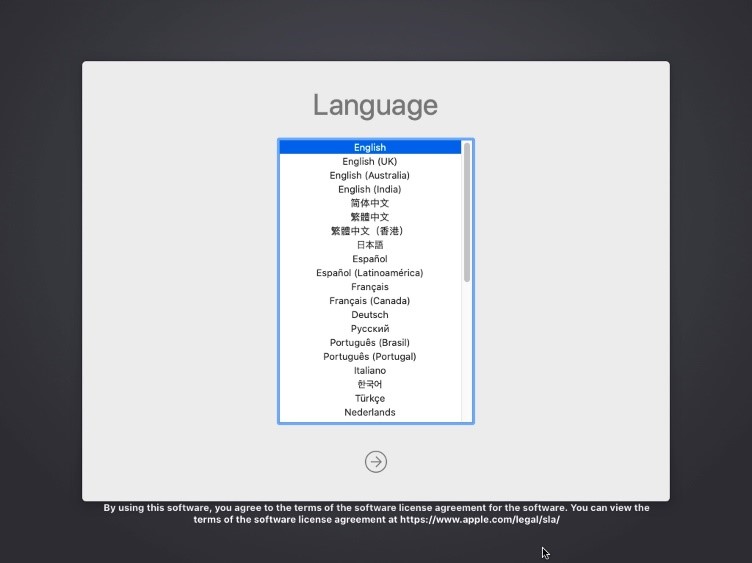
- At the MacOS Utilities screen, pull down the Utilities menu from the top of the screen
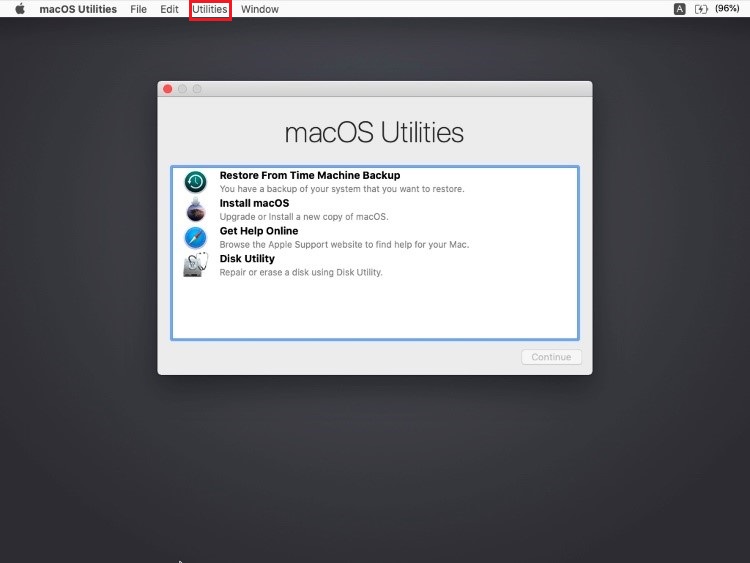
- Select Terminal to launch Terminal app within Recovery Mode
The Terminal app will launch within Recovery Mode, ready for your commands, whether it’s resetting a password, clearing out disk space, disabling or re-enabling SIP in Mac OS, or any of the other myriad functions available via the command line.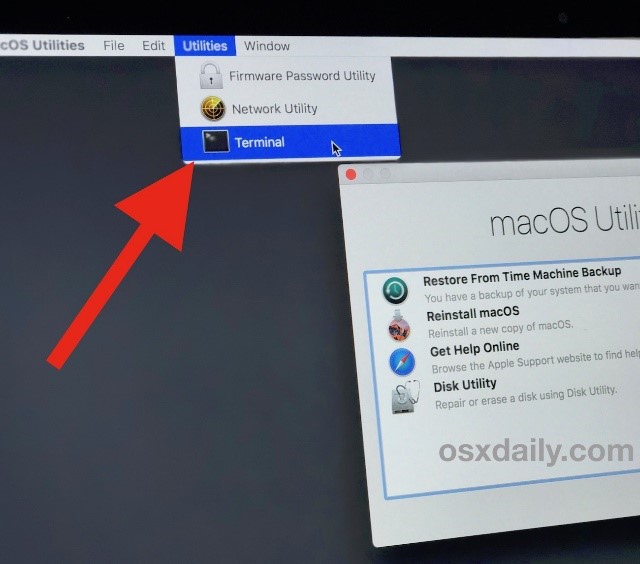
- In the Terminal window and type in csrutil disable and then press Enter/Return key. This will disable the System Integrity Protection: So now SIP is OFF.
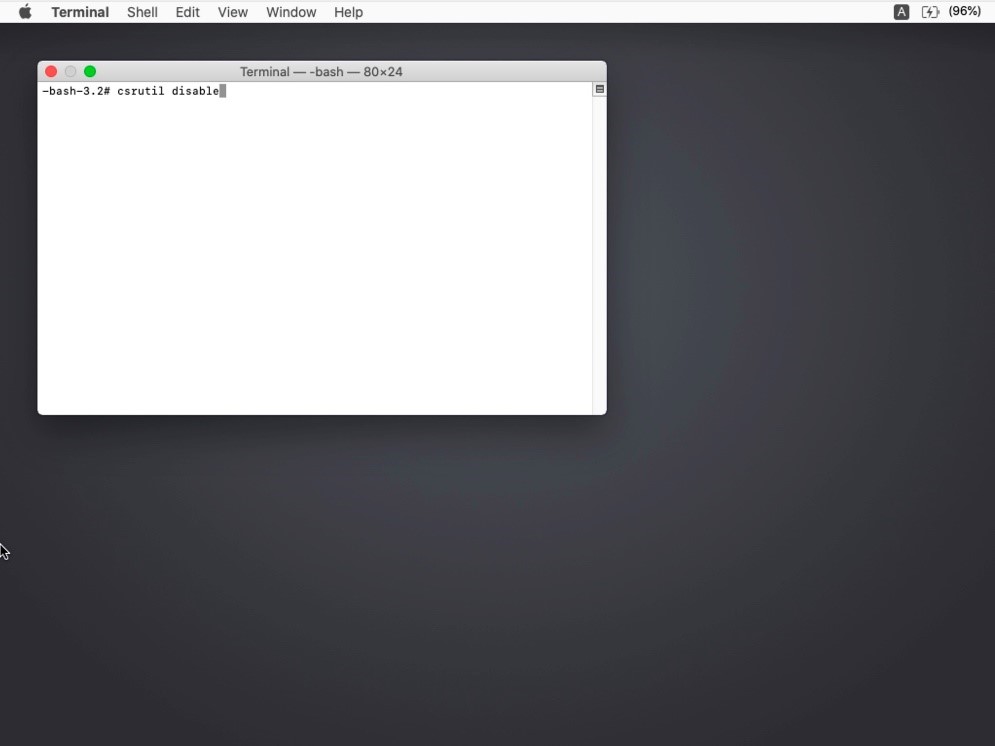
- Restart the Mac.
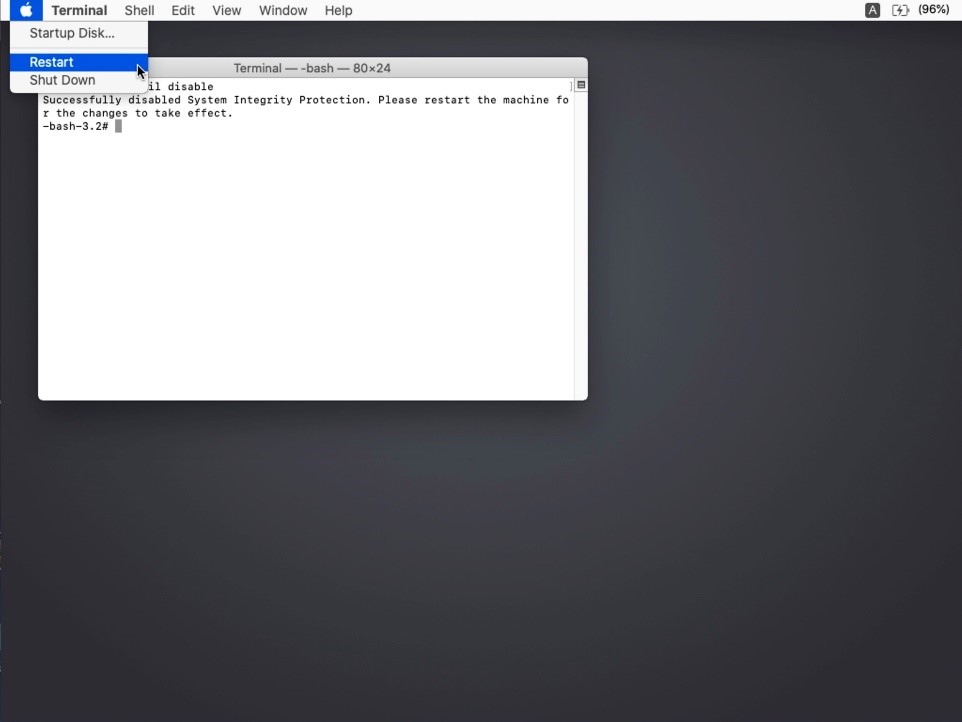
- Install the printer driver.
- Restart macOS with Recovery mode, by holding down the Command and R keys during system start
- Choose the language as usual (if applicable)
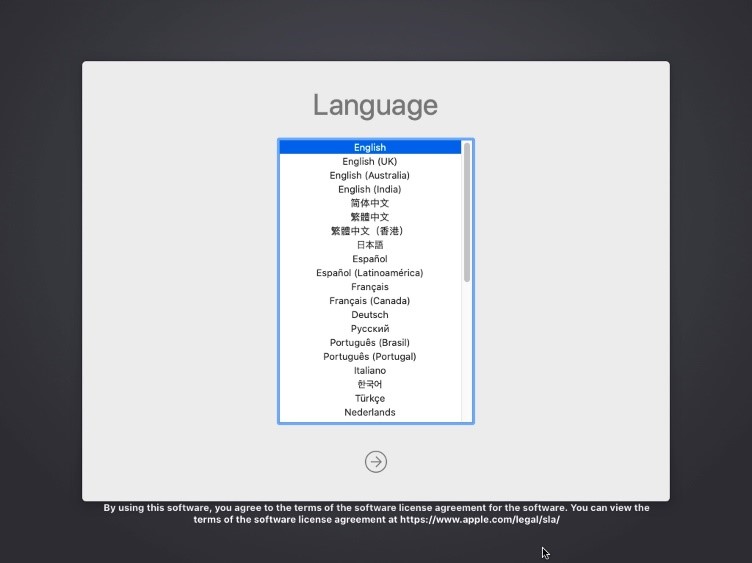
- At the MacOS Utilities screen, pull down the Utilities menu from the top of the screen
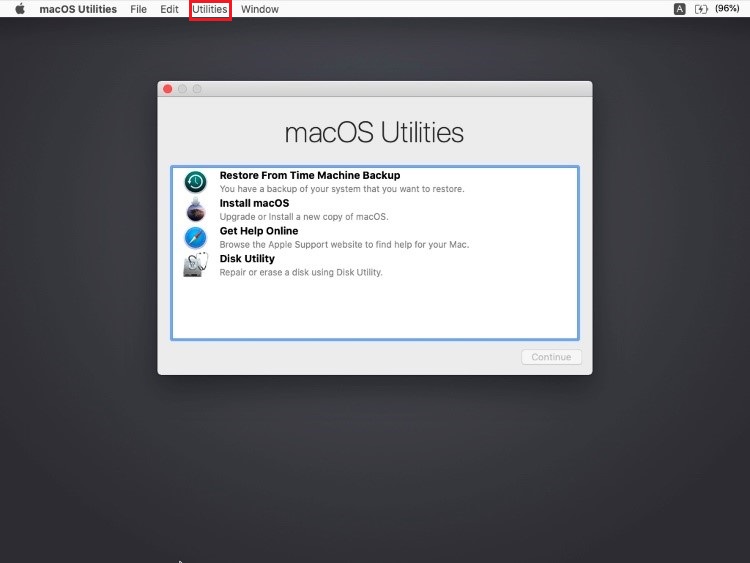
- Select Terminal to launch Terminal app within Recovery Mode
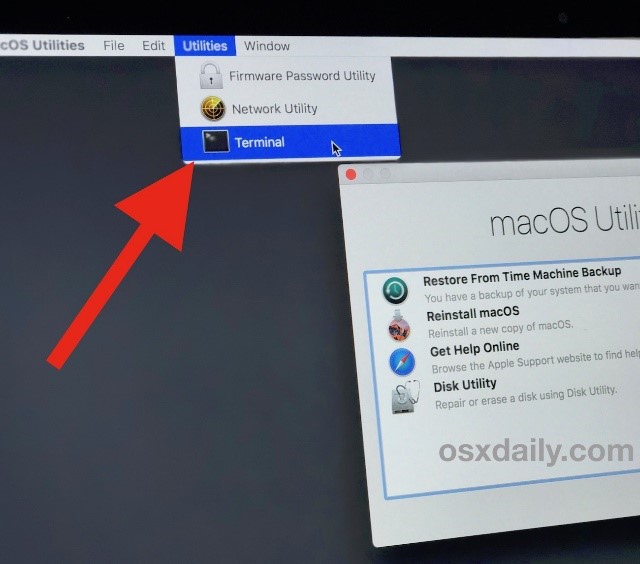
- In the Terminal window and type in csrutil enable and then press Enter/Return key. This will enable the System Integrity Protection: So now SIP is ON.
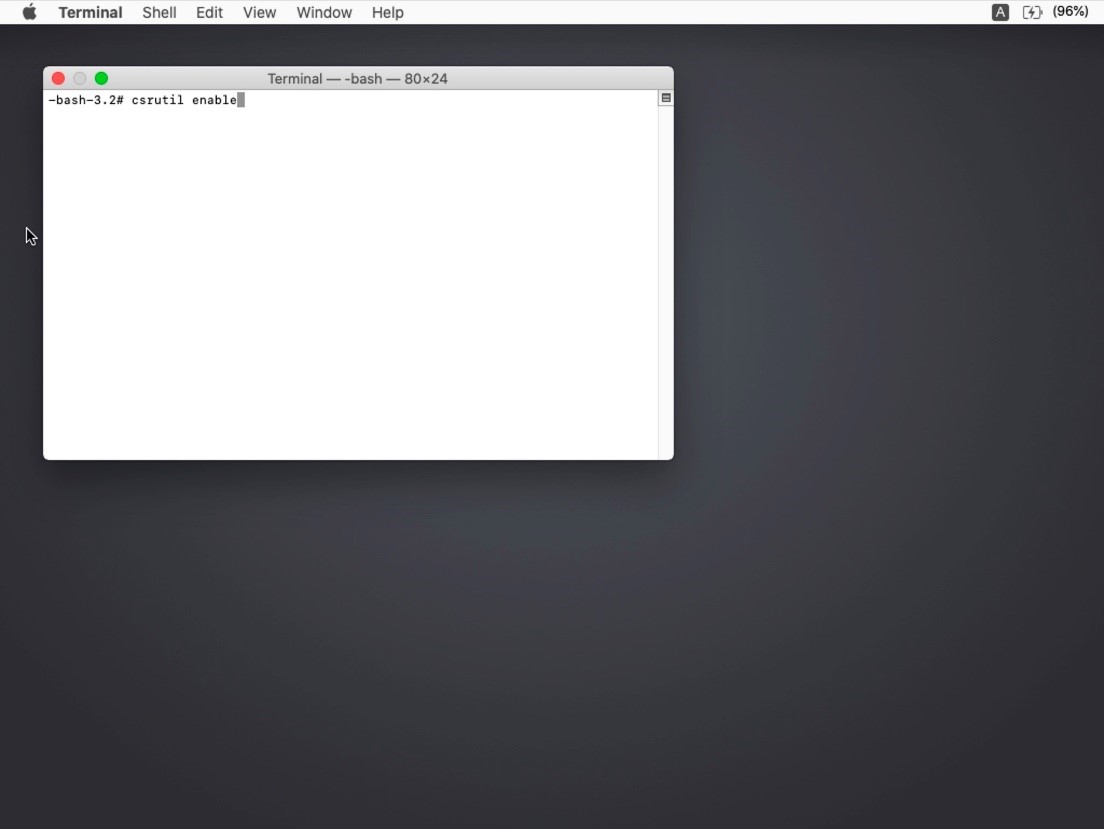
- Restart the Mac.
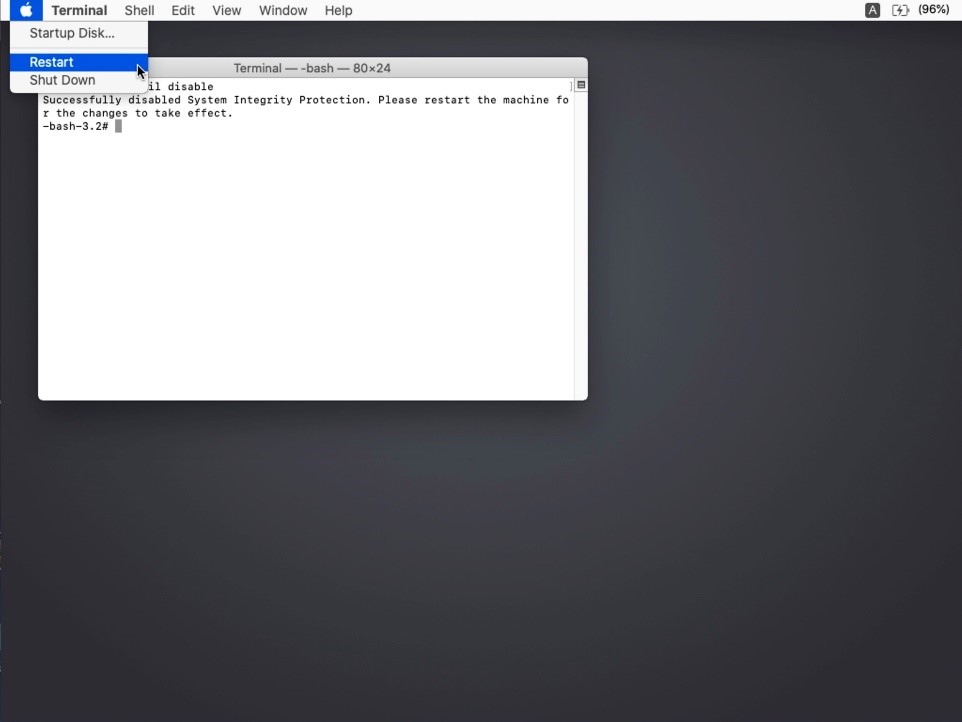
- Completed.