When scanning film, striped (newton) rings or blur appears in some of the scanned images. Why is this?
- Scan quality issues.
- Scanners/All-In-One products with an integrated TPU or optional Film Adapter.
Follow the instructions below to try to eliminate Newton rings from your scanned images:
- Make sure you have loaded and scanned the film with the shiny base side facing down.

- Reload the film if necessary - if you are using the 35 mm film strip, medium or large format film holder place the cover(s) over the film and press them down until they click. Then press down on all the edges of the covers to secure them. Preview the image, then scan it again.
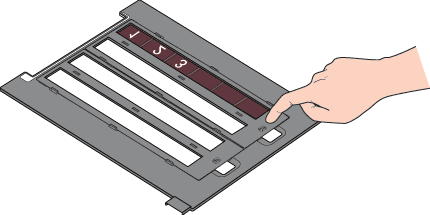
 Note:
Note:The base side of the film is the side where the film maker's name and film ID numbers can be read correctly. Also, when you look at an image on the film from the base side, the image should appear normally, not as the reverse of it. When you load film with the base side facing down and place the film holder on the document table, the image should appear as the reverse of it as you look at it.
If Newton rings still appear in the scanned image:
Place the film with the base side facing up - when you look at an image on the film base side up, the image should appear normally. Preview using Thumbnail preview - we recommend using Manual mode in EPSON TWAIN, and Home or Professional Mode in EPSON Scan.
Then flip the previewed image by clicking on the Mirroring icon in the Preview window.
- EPSON TWAIN:

- EPSON Scan:

Perfection 4990 Photo, V700 Photo, V750 Pro users: When scanning using the film area guide, striped (Newton) rings may appear in your scanned images. This is because the transparent media isn't secured in a film holder and may not be flat to the glass. Perfection V750 Pro users could use the Fluid Mount Accessory to avoid Newton rings (optional with the Perfection V700 Photo).