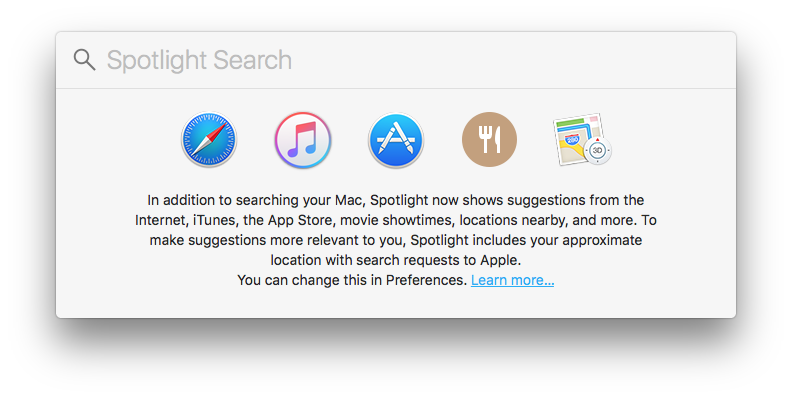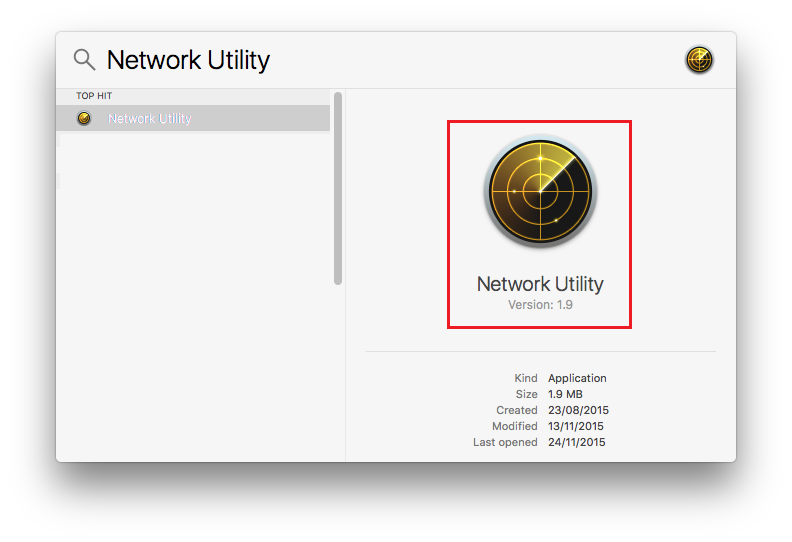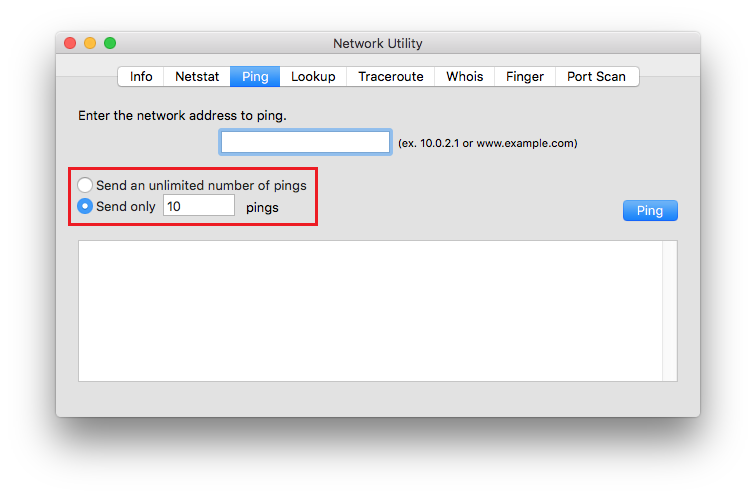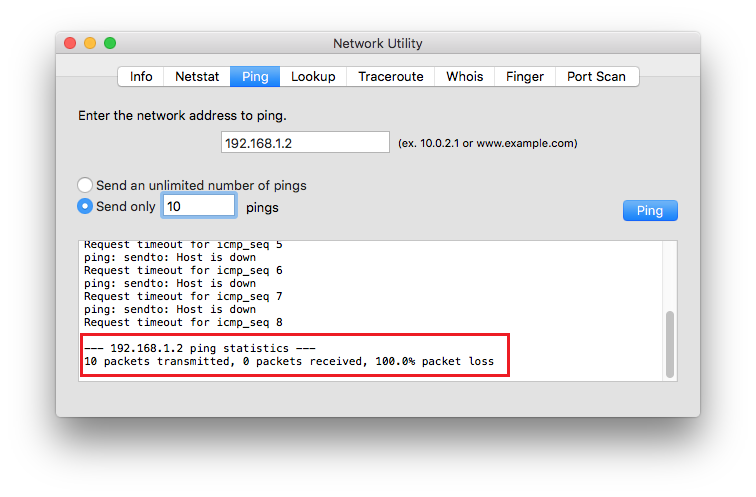Wireless Networking: How to perform a PING test - macOS
Use the PING command to test the connection between the printer and computer. If there is no response then it could be a problem with the network settings on the printer. If there is a response then the problem could be caused by a computer setting problem (e.g. the printer port, or firewall settings)
|
Make a note of the printer's IP address on the network status sheet. This will be used to test the communication between the printer and computer using the PING command. |
macOS
You can use a Ping command to make sure the computer is connected to the printer. Follow the steps below to check the connection using a Ping command.
-
Check the printer's IP address for the connection that you want to check.
You can check this from the Network Status screen on the printer's control panel, a connection report, or the IP Address column of a network status sheet. -
Run Network Utility.
Enter "Network Utility" in Spotlight. -
Click the Ping tab, enter the IP address that you checked in step 1, and then click Ping.
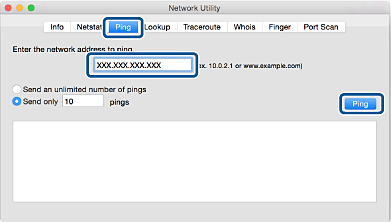
-
Check the communication status.
If the printer and the computer are communicating, the following message is displayed.

-
If the printer and the computer are not communicating, the following message is displayed
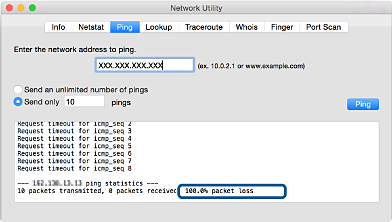
Mac OS X
 Apple menu, select System Preferences.
Apple menu, select System Preferences.
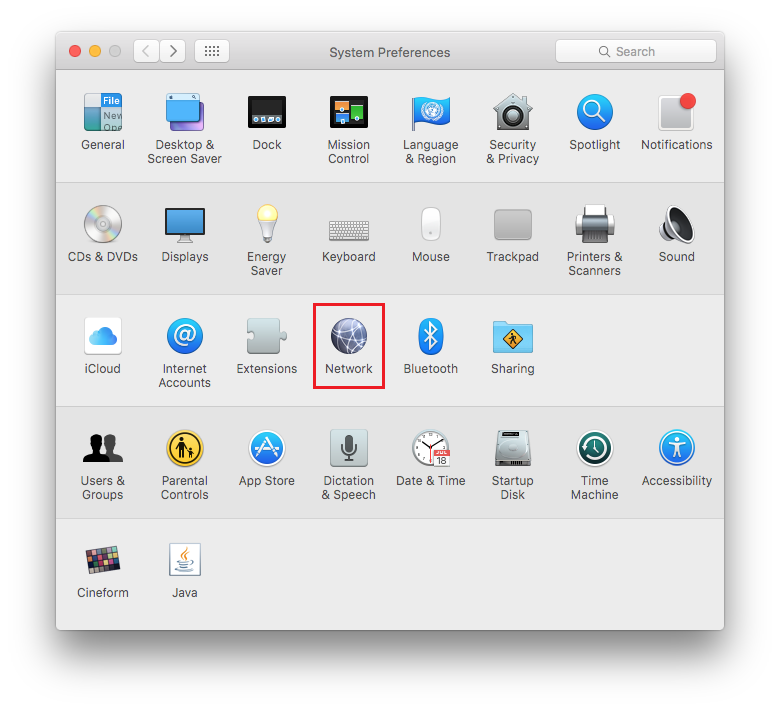
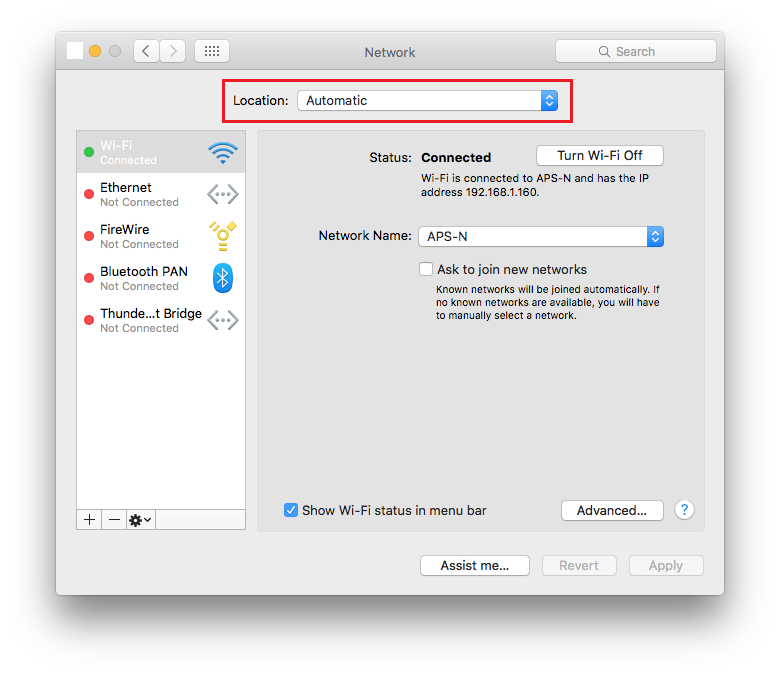
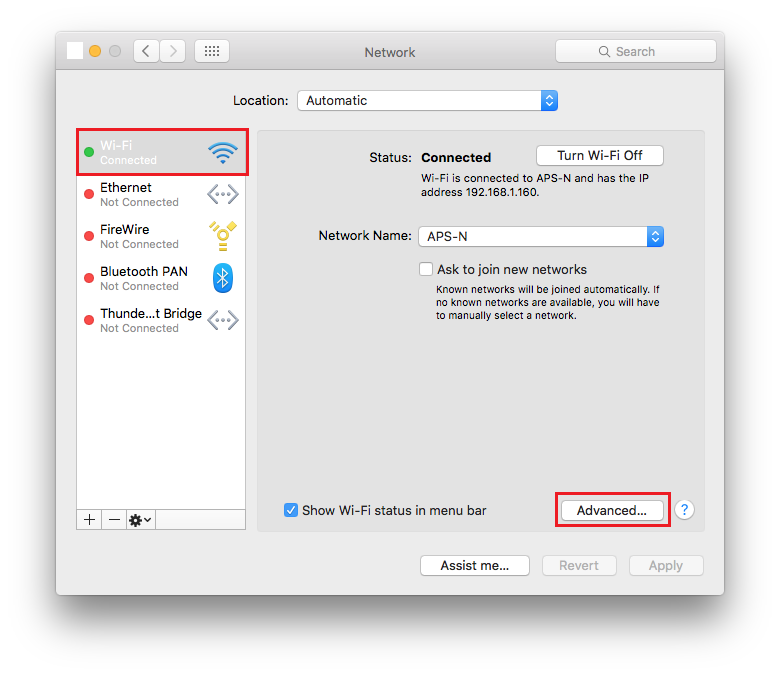
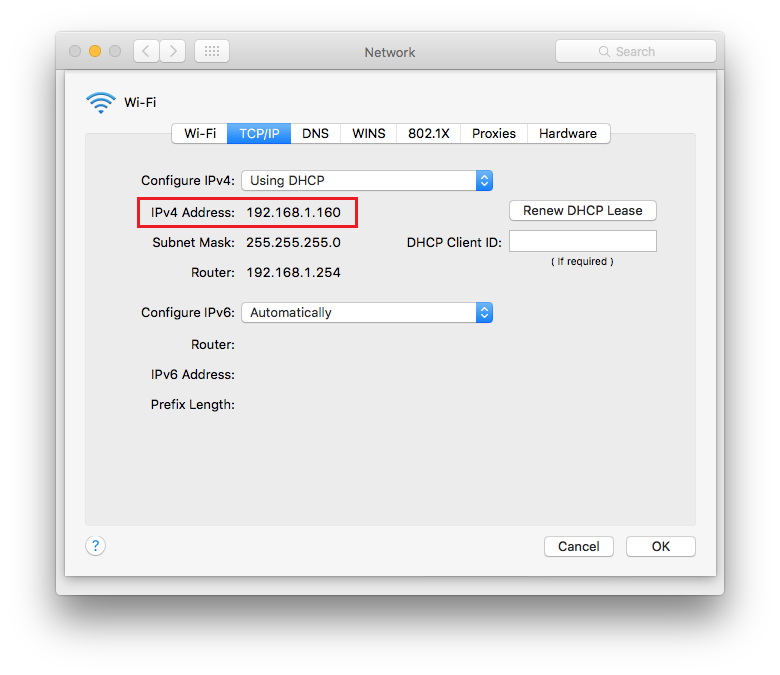
 in the top left of the box.
in the top left of the box.