Large Format Printers - Can I update the firmware of my printer myself?
This article explains how to update your printers firmware.
Requirements for updating the firmware
In order to do this, you need to have:
- The Epson printer driver for your printer installed on your computer.
- Your printer connected to the computer via a USB or Ethernet cable and in the "Ready" state.
- The Epson LFP Remote Panel utility to perform the update of your printer’s firmware.
If you do not have the Epson LFP Remote Panel utility you can download it from the Epson support site under Drivers & Software > Other Software.
How to update the firmware
- Download the newest firmware for your printer model from the Epson support site and save the firmware to your hard drive.
You can find firmware updates in the Drivers & Software section:
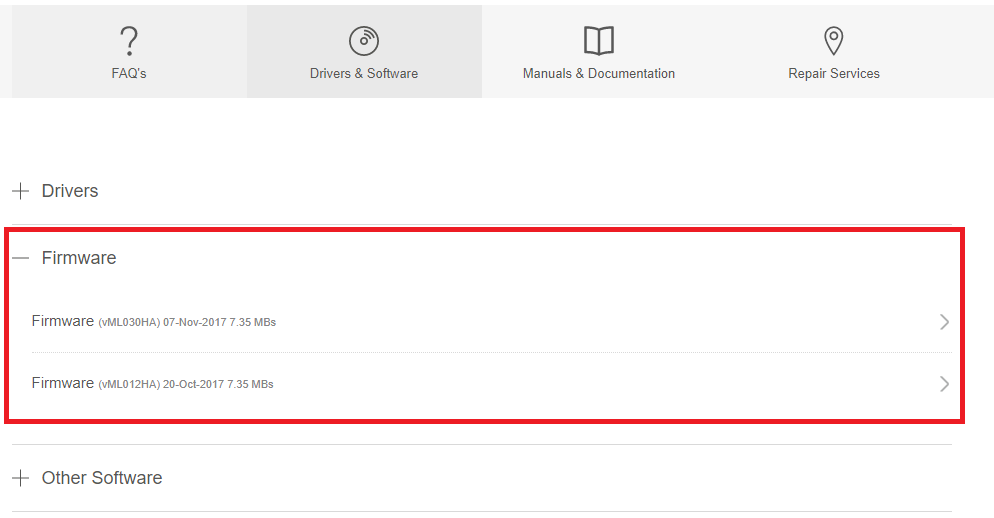
- Open the Utility tab of the printer driver and click on Epson LFP Remote Panel or Printer Firmware Update.
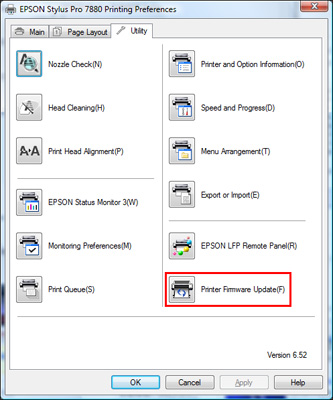
- In the Epson LFP Remote Panel utility, select your printer from the list and click the Firmware Updater button.
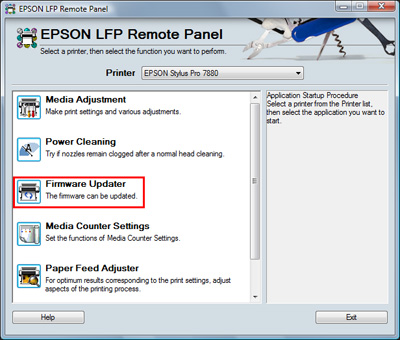
- Select Individual Firmware Update if you want to update just one printer and your printer is connected with a USB or Ethernet cable or select Batch Firmware Update if you want to update several printers that are connected over the network.
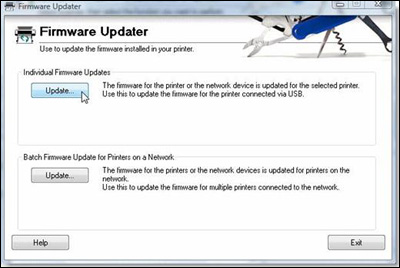
- Epson LFP Remote Panel utility will automatically compare the downloaded firmware version with the installed firmware version. You can only upgrade to a newer firmware version. Downgrading to an older firmware version is not possible.
- When you want to update the firmware of just one individual printer connected by USB or Ethernet:
- If the downloaded firmware version is newer, press the Update button to start the process. If the downloaded firmware is older, the Update button is deactivated.
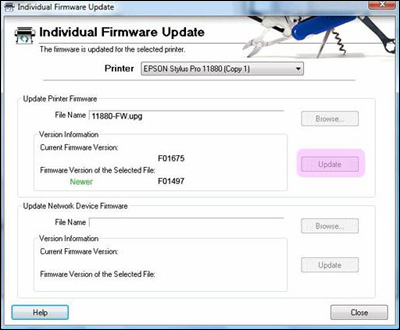
- If the downloaded firmware version is newer, press the Update button to start the process. If the downloaded firmware is older, the Update button is deactivated.
- When you want to update several network printers:
- First select all the printers that you want to update to a newer firmware version, and then press the Update button to start the process. If the downloaded firmware is older, the Update button is deactivated.
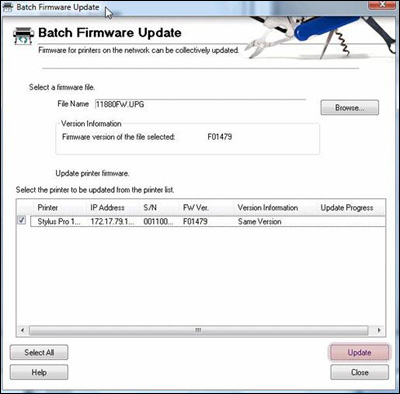
- First select all the printers that you want to update to a newer firmware version, and then press the Update button to start the process. If the downloaded firmware is older, the Update button is deactivated.
- When you want to update the firmware of just one individual printer connected by USB or Ethernet:
- When the update process is finished, the printer(s) will automatically restart to complete the installation of the new firmware.
|
The firmware procedure must be followed exactly, otherwise you may corrupt the firmware update and seriously damage your product.
|